Moodle Notifications
Finding Your Notification Controls
Moodle wants to keep you informed about what's happening in your courses – new announcements, assignment deadlines, forum posts, grades posted – but everyone has different preferences for how they receive this information. Some students want every update sent to their email immediately. Others prefer checking Moodle directly and don't want their inbox flooded. The good news is you have complete control over these notifications.
Let's walk through where to find these settings so you can customize them to work for you.
Getting to Your Notification Preferences
1. Starting from any page in Moodle, look for your name or profile icon in the top right corner of the screen. Click on it to open the profile menu.
2. From the dropdown menu, click on "Preferences." This takes you to your personal preferences page where you can adjust various Moodle settings.
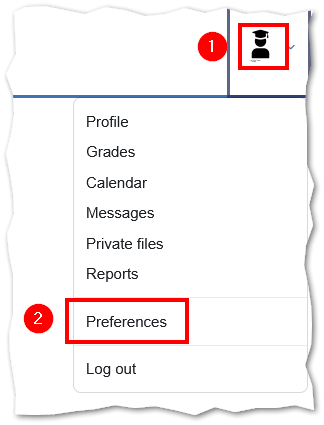
3. On the Preferences page, you'll see a list of different settings you can customize. Look for "Notification preferences" in this list and click on it.
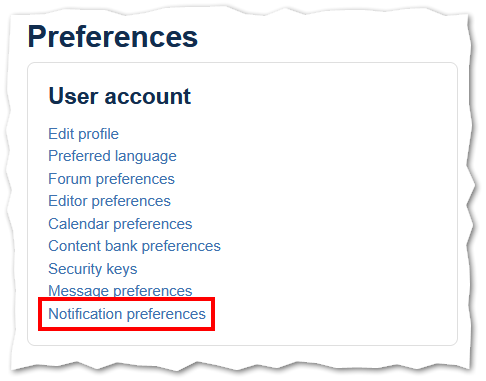
Understanding the Notification Options
Now you're looking at your notification control panel. This might seem overwhelming at first because there are so many options, but the layout is actually pretty straightforward. Each row represents a different type of notification (assignment submissions, forum posts, messages from instructors, etc.). For each type, you'll see two columns of toggle switches:
- Web notifications: These appear within Moodle itself when you're logged in
- Email notifications: These get sent to your BCC email account
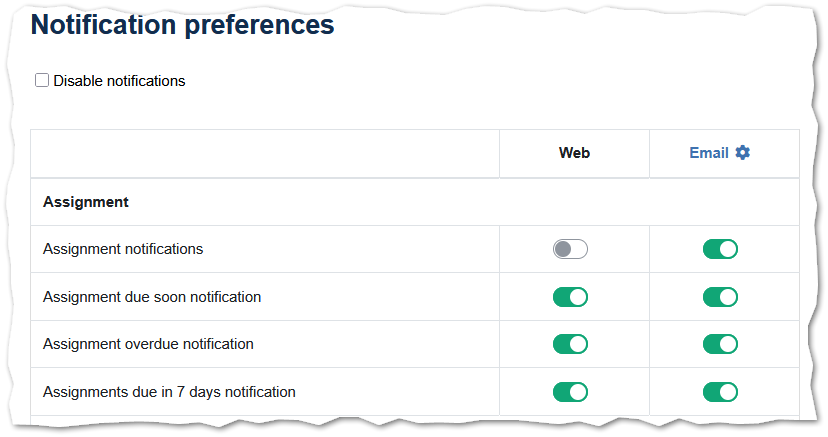
The toggles work simply – switch them on to receive that type of notification, or switch them off to stop receiving them.
Making It Work for You
There's no single "correct" way to set up your notifications. It all depends on how you prefer to stay informed. Here are a few things to consider:
If you check your email regularly and want to make sure you never miss anything important, you might leave most email notifications turned on. This way, assignment reminders, grade postings, and instructor announcements all come straight to your inbox.
If you find constant emails distracting or overwhelming, you might turn off most email notifications and rely on checking Moodle directly. You could keep just the most critical ones – like assignment deadlines – turned on for email.
Web notifications can be helpful as a middle ground. They'll show up when you log into Moodle but won't fill up your email inbox.
Adjusting as You Go
Your notification needs might change throughout the semester. During busy periods with lots of assignments, you might want more reminders. During reading weeks, you might prefer fewer interruptions. You can return to these settings anytime to adjust them.
The key is finding a balance that keeps you informed without overwhelming you. Take a minute now to explore these settings and set them up in a way that makes sense for your current courses and schedule. You can always come back and adjust them as you learn what works best for your learning style.
